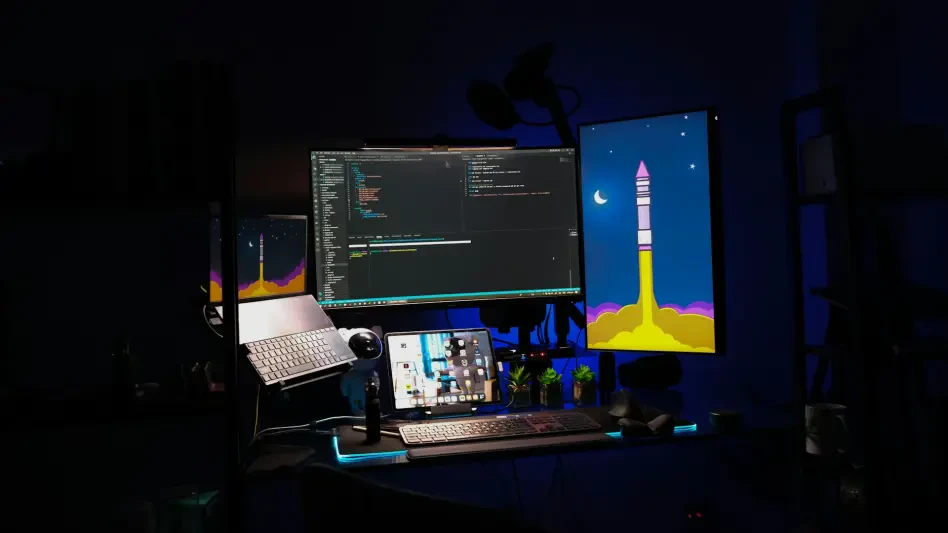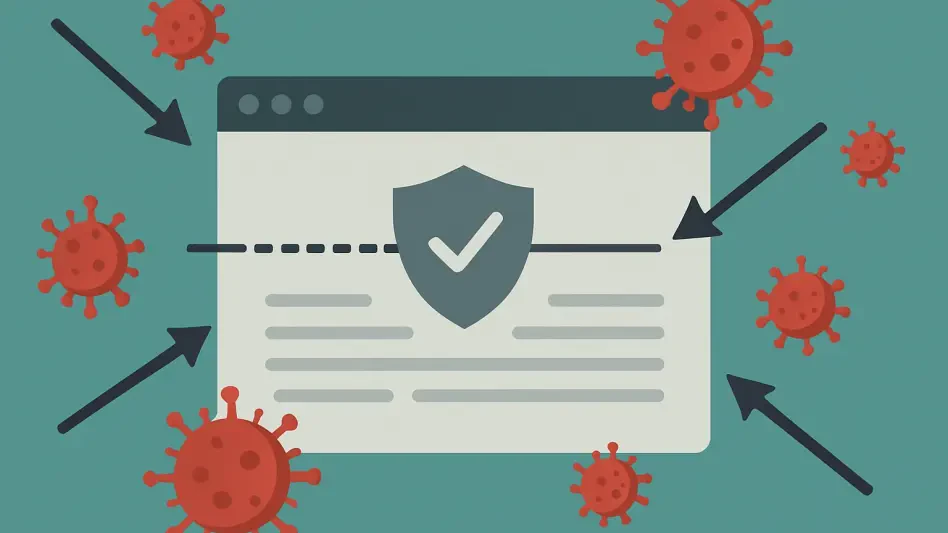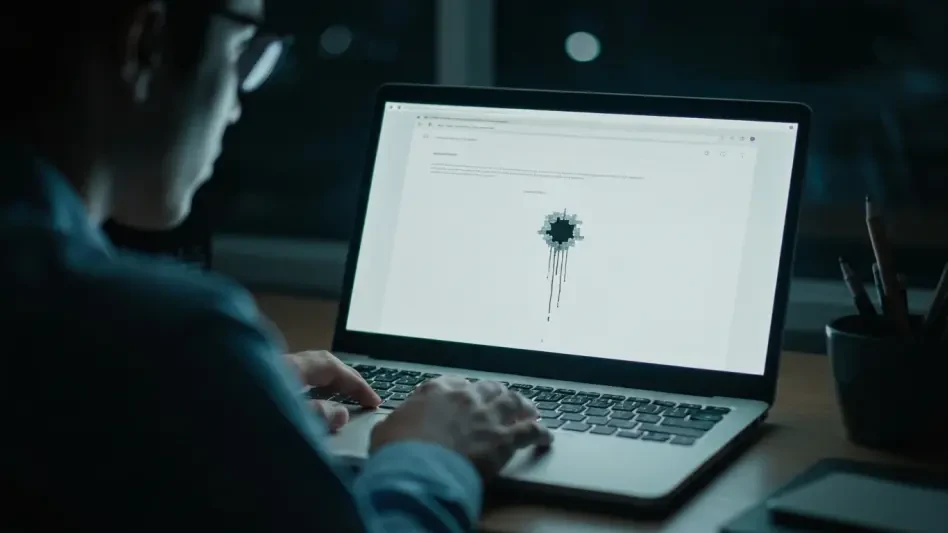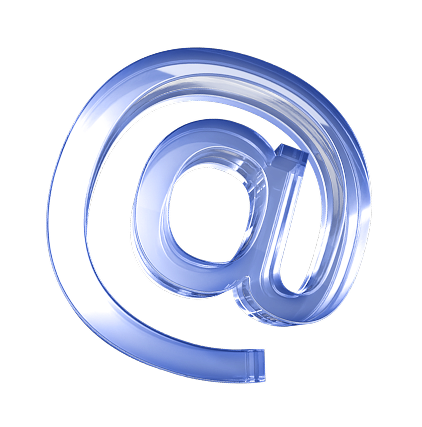Windows devices often make use of an older sign-in method known as NTLM, which is enabled by default and can potentially expose your system password to cyber attackers. In the event of a malware attack, hackers can exploit NTLM credentials through various man-in-the-middle attacks to steal your login details. Fortunately, there are effective ways to safeguard your Windows NTLM credentials from these sophisticated cyber threats by making some adjustments to your system’s settings.
1. Prevent NTLM Authentication Using PowerShell
NTLM authentication can be blocked using PowerShell, effectively limiting a common route for cyber attackers. Begin by opening PowerShell with administrator privileges and inputting the following command:
Set-SMBClientConfiguration -BlockNTLM $trueThis command ensures that NTLM is blocked over Server Message Block (SMB), a network protocol typically targeted by man-in-the-middle attacks such as pass-the-hash and relay attacks. By blocking NTLM over SMB, you are eliminating a significant security risk. However, if you encounter issues with older devices like printers, NAS servers, or other legacy systems, you can easily revert this setting by entering:
Set-SMBClientConfiguration -BlockNTLM $falseThis flexibility ensures that while enhancing security, you can still maintain compatibility with necessary legacy systems. Given the critical role of SMB in file sharing and network connections, this step is essential in fortifying your Windows NTLM credentials against cyber threats.
2. Update Old NTLM Protocol via Registry Editor
Another essential security measure involves updating the NTLM protocol via the Registry Editor to switch from the older NTLMv1 to the more secure NTLMv2. Start by backing up your registry to prevent any accidental data loss. Open the Registry Editor with administrator rights and navigate to:
Computer\HKEY_LOCAL_MACHINE\SYSTEM\CurrentControlSet\Control\LsaUnder the “Local Security Authority” (Lsa) key, look for or create a DWORD (32-bit) entry named “LmCompatibilityLevel.” By default, this value may be set to “0.” Change this value to “3,” “4,” or “5” to ensure that your Windows system exclusively uses NTLMv2 for authentication, thereby blocking any legacy NTLMv1 responses.
Next, further secure your system by navigating to:
COMPUTER\HKEY_LOCAL_MACHINE\SYSTEM\CurrentControlSet\Services\LanmanWorkstation\ParametersLocate the DWORD entry named “RequireSecuritySignature” or “EnableSecuritySignature” and set its value to “1” if it is not already done. This action mandates SMB security signing for all future connections, providing an additional layer of protection against the theft of your device credentials. By making these adjustments, you significantly reduce the risk of NTLM credentials being compromised.
3. Maintain Cloud Protection in Windows Security
Cloud-delivered protection in Windows Security is a crucial feature designed to thwart emerging online threats, including phishing attacks. To activate this feature, navigate to Virus & threat protection, then select “Manage settings,” followed by “Cloud-delivered protection.” Ensure that this setting is enabled to secure your device against the latest threats.
By keeping cloud protection active, you leverage Microsoft’s continuous updates to counteract new vulnerabilities and attack vectors. Combining this with endpoint protection solutions such as Microsoft Defender can provide comprehensive security against zero-hour threats. Regular updates and proactive security measures are fundamental in maintaining robust defense mechanisms.
4. Additional Safety Steps
Windows devices frequently rely on an older sign-in protocol called NTLM (New Technology LAN Manager), which is enabled by default. Unfortunately, NTLM can make your system password vulnerable to cybercriminals. During a malware attack, attackers may exploit NTLM credentials using various man-in-the-middle strategies to intercept and steal your login details. This type of vulnerability can be particularly concerning as it allows hackers to gain unauthorized access to your sensitive information. Thankfully, there are effective measures you can take to protect your Windows NTLM credentials from these advanced cyber threats. By modifying certain settings within your system’s configuration, you can significantly enhance your security. Among the steps, you can take are disabling NTLM altogether if it is not necessary for your network, implementing stronger authentication methods like Kerberos, and using tools that monitor and alert you to suspicious activities. These measures can fortify your defenses and ensure that your login details remain secure.