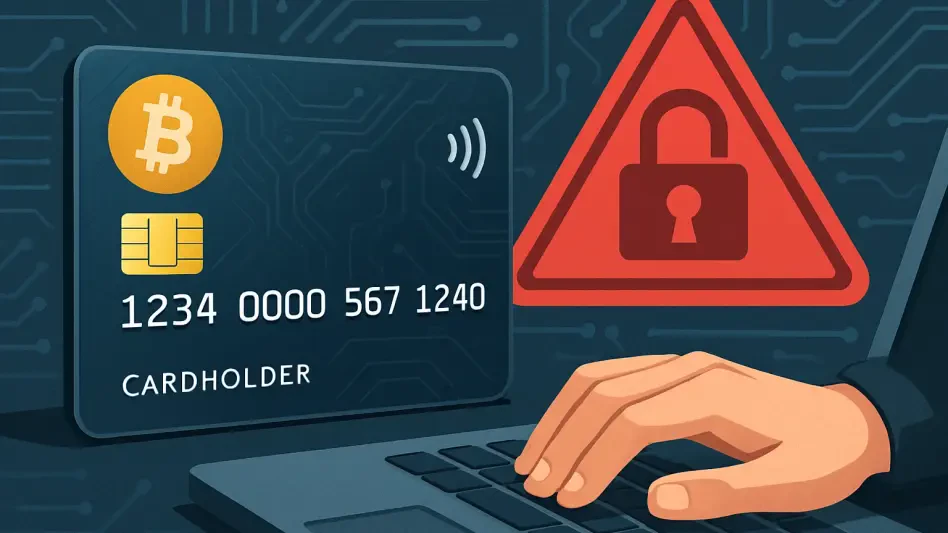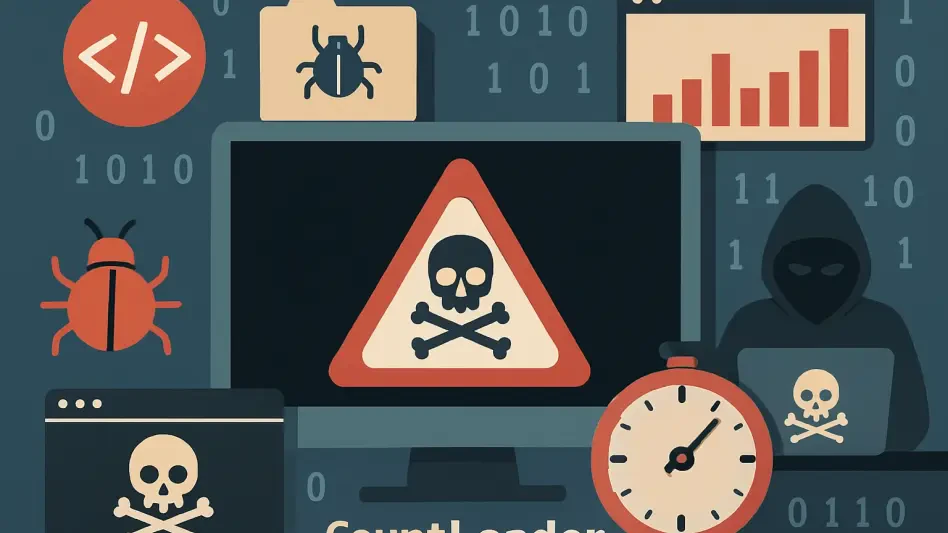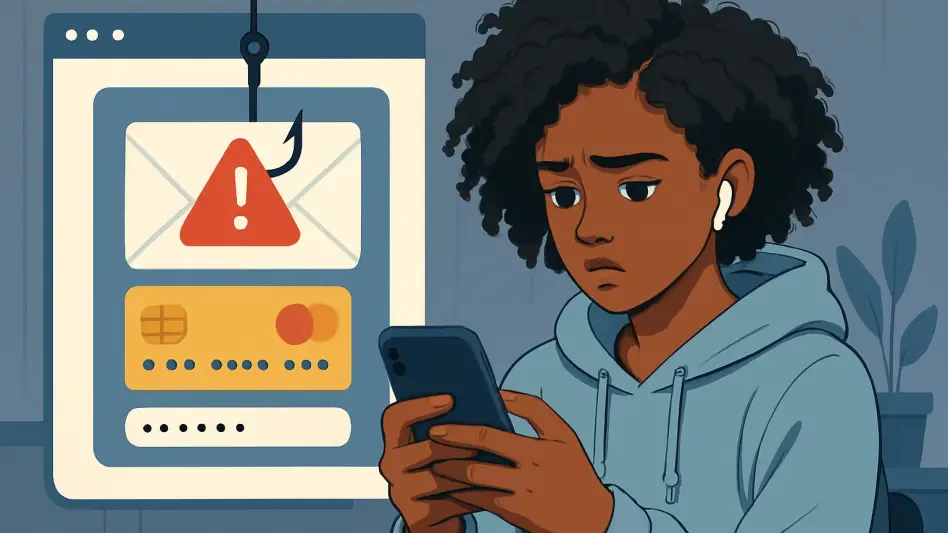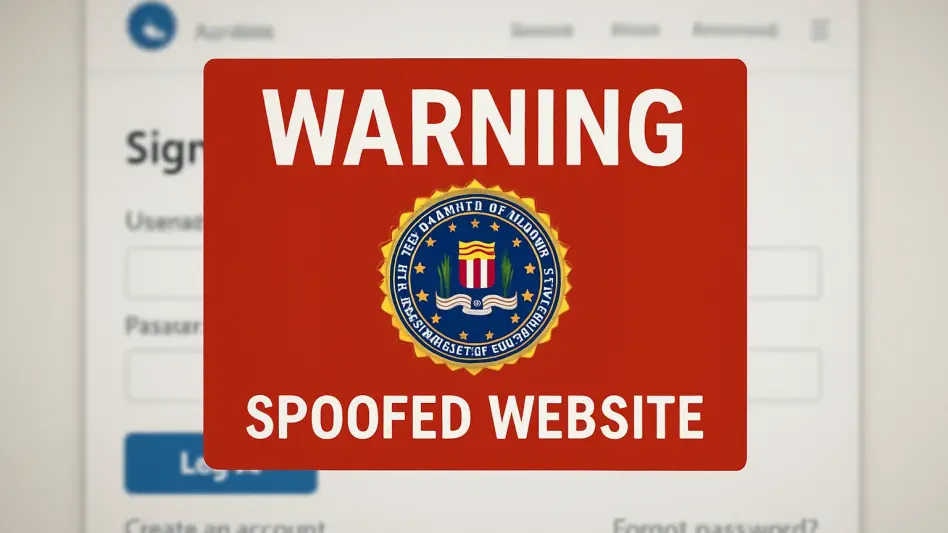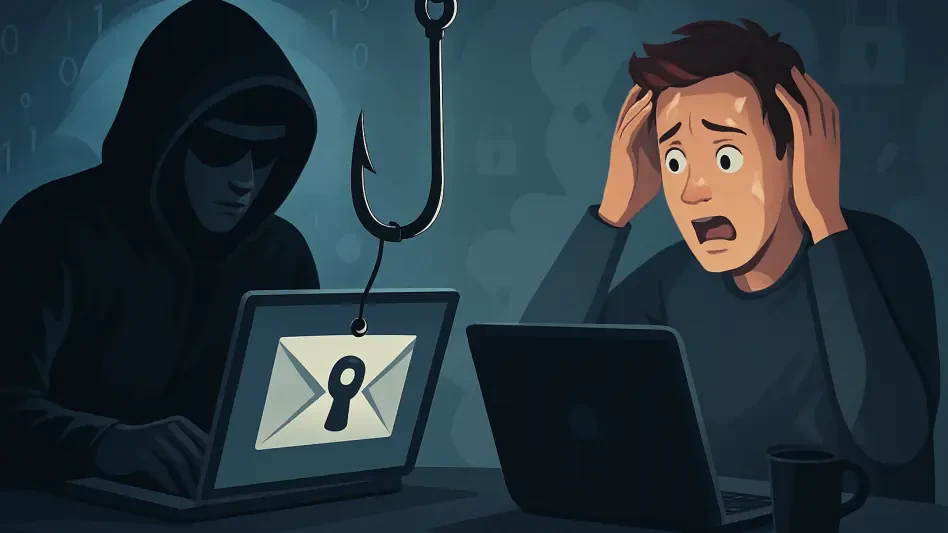Phishing attacks are a common cyber threat, with malicious actors continuously finding new ways to deceive users into revealing sensitive information. To counteract this, web browsers like Chrome and Firefox have built-in anti-phishing features that can help safeguard your personal information. Enabling these features can significantly reduce the risk of falling victim to such attacks. This comprehensive guide will walk you through the step-by-step process of activating these protections in Chrome and Firefox, enhancing your online security.
1. Access Chrome Settings
The first step in fortifying your Chrome browser against phishing attempts is accessing the settings. Open your Chrome browser and locate the three-dot menu icon, which is situated in the upper right-hand corner of the browser window. By clicking on this icon, a drop-down menu will appear. From this menu, select “Settings” to proceed. This action will open the settings menu, where you can configure various aspects of your browser, including its security features.
Navigating the settings menu can sometimes seem daunting, but it’s a critical part of ensuring your browser is set up to protect you against potential threats. By taking a few minutes to configure these settings, you can create a safer browsing environment and reduce the likelihood of encountering malicious sites. Once you’ve accessed the settings, the next focus is on privacy and security measures that can safeguard your online activities.
2. Navigate to Privacy and Security
In the settings menu, you’ll find a sidebar on the left side of the screen. This sidebar is where you can access different categories of settings, including privacy and security. Click on “Privacy and security” to reveal a new set of options in the right pane. Privacy and security settings are crucial for protecting your information and ensuring that your browsing experience is secure. By customizing these options, you can leverage Chrome’s built-in features to provide an additional layer of defense against phishing attacks.
In the privacy and security section, you will find various options such as site settings, cookies, and other relevant features. For the purpose of enhancing your protection against phishing, the next step focuses on configuring the Safe Browsing setting. Safe Browsing helps protect you against dangerous websites, downloads, and extensions by alerting you when something suspicious is detected.
3. Enable Enhanced Protection
Within the privacy and security settings, locate the “Security” section to find the Safe Browsing feature. You will be presented with three options: “Enhanced protection,” “Standard protection,” and “No protection.” To ensure the highest level of security, select “Enhanced protection.” This setting provides comprehensive protection by anticipating and warning you about potential threats before they materialize. Enhanced protection keeps track of suspicious sites and downloads, alerting you promptly about any potential danger.
Enhanced protection may also be enabled by default, but it’s always a good practice to verify this setting to ensure it’s active. By turning on this option, you allow Chrome to take proactive measures in protecting you against phishing attempts, helping you avoid websites that could compromise your safety. With enhanced protection enabled, Chrome becomes a more robust tool in your defense against malicious actors seeking to steal your personal information.
4. Activate Secure Connections
To bolster the security provided by the enhanced protection setting, enable secure connections. Scroll down to find the “Secure connections” option and toggle the On/Off slider to the On position for “Always use secure connections.” When this feature is active, Chrome will automatically connect you to sites using HTTPS, which encrypts your data to prevent hackers from intercepting it. This is particularly useful because many phishing sites do not use secure connections, making it easier for the browser to detect and block them.
Enabling secure connections ensures that you are always connecting to the most secure version of a website. This step helps prevent your browser from loading sites that do not use HTTPS, thereby minimizing the risk of encountering a phishing site. Once you have configured your secure connections, you can close the settings menu, confident that Chrome is now better equipped to shield you from phishing attacks.
5. Access Firefox Settings
Just as you did with Chrome, fortifying Firefox against phishing begins by accessing the browser’s settings. Open the Firefox browser and locate the three-line menu button in the top-right corner. Clicking on this button will reveal a dropdown menu, from which you should select “Settings.” This action will take you to the settings menu where you can modify various aspects of your browser’s configuration to enhance security.
Exploring the Firefox settings menu will reveal numerous options designed to improve both your browsing experience and safety. Much like in Chrome, spending a few moments to familiarize yourself with these settings and to customize them can pay significant dividends in terms of the protection they afford. The next steps will guide you through enhancements focused specifically on privacy and security.
6. Go to Privacy & Security
Within the settings menu, navigate to the “Privacy & Security” section. This can be found in the left sidebar, just like it is in Chrome. Clicking on the “Privacy & Security” entry will bring up a new set of options in the main pane. This section contains critical features that can help protect you from online threats, including phishing attacks. Configuring these settings will leverage Firefox’s built-in capabilities to create a safer browsing environment.
Privacy and security settings in Firefox offer a wide range of options, ranging from tracking protection to managing cookies and site data. For the purpose of enhancing your protection specifically against phishing, you’ll need to focus on enabling certain security features. Properly configuring these options can dramatically increase your browser’s ability to detect and block malicious content, keeping you safer as you browse.
7. Enable Security Features
Scroll down towards the bottom of the Privacy & Security page until you see the Security section. In this area, you need to enable all three options: “Block dangerous and deceptive content,” “Block dangerous downloads,” and “Warn you about unwanted and uncommon software.” These settings ensure that Firefox is actively working to identify and block potential threats, including phishing attempts, before they can cause harm. Enabling these features maximizes your protection against various types of malicious content.
By enabling these three security options, you’re allowing Firefox to take a proactive stance in identifying and mitigating risks. This is particularly important as new forms of phishing and malware continuously emerge. Blocking dangerous downloads prevents harmful files from entering your system, while warnings about unwanted software provide alerts about potentially risky content. These comprehensive settings are essential for maintaining a secure browsing environment.
8. Activate HTTPS-Only Mode
To further fortify your browsing experience, enable HTTPS-Only Mode. This option is also found under the Security section and can be activated by selecting the radio button for “Only use HTTPS in all windows.” Enabling HTTPS-Only Mode ensures that all connections are secured with HTTPS, thereby encrypting your data and making it much harder for attackers to intercept it. This action effectively reduces the chances of you visiting a fraudulent or malicious site that could be part of a phishing scheme.
HTTPS-Only Mode is a powerful tool in enhancing your browser security by ensuring that every site you visit is providing a secure connection. This mode prevents your browser from connecting to sites that do not offer HTTPS, significantly diminishing the risk of encountering a phishing site. Once this setting is enabled, you can browse with increased confidence, knowing that Firefox is offering maximum protection against unsafe web connections.
9. Optional: Enable Secure DNS
Phishing attacks are a prevalent cybersecurity threat, with cybercriminals constantly devising new strategies to trick users into disclosing sensitive information. To mitigate this risk, web browsers such as Chrome and Firefox are equipped with built-in anti-phishing features designed to protect your personal data. Activating these features can markedly reduce the likelihood of becoming a victim of such scams. Understanding how to enable these protections is crucial for maintaining robust online security. This detailed guide provides a step-by-step approach to activating anti-phishing measures in both Chrome and Firefox, illustrating the ease with which you can enhance your online safety. By following these instructions, you can make your browsing experience more secure, helping to prevent the unauthorized access and misuse of your private information. Taking proactive steps in enabling these browser defenses is an important part of protecting yourself from the diverse tactics that cybercriminals employ. In doing so, you contribute to a safer online environment for everyone, not just for your individual use.