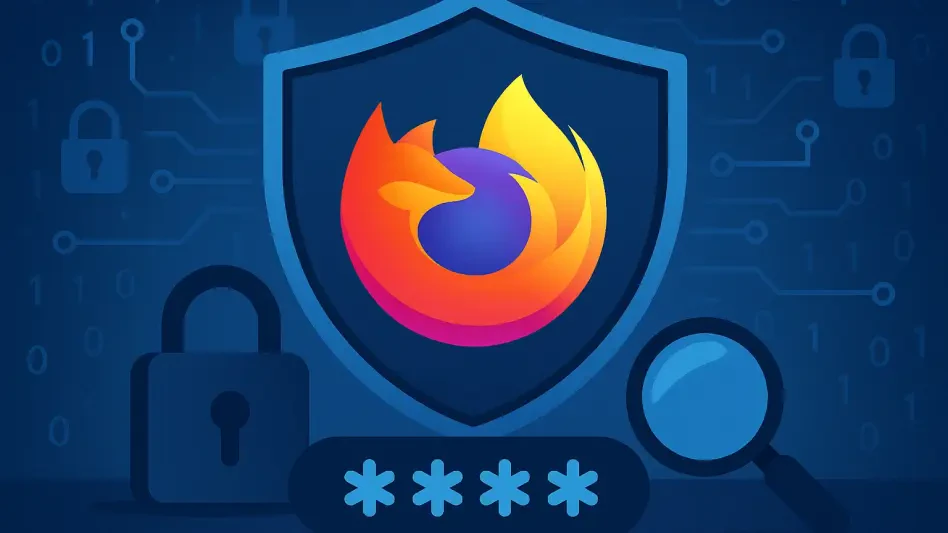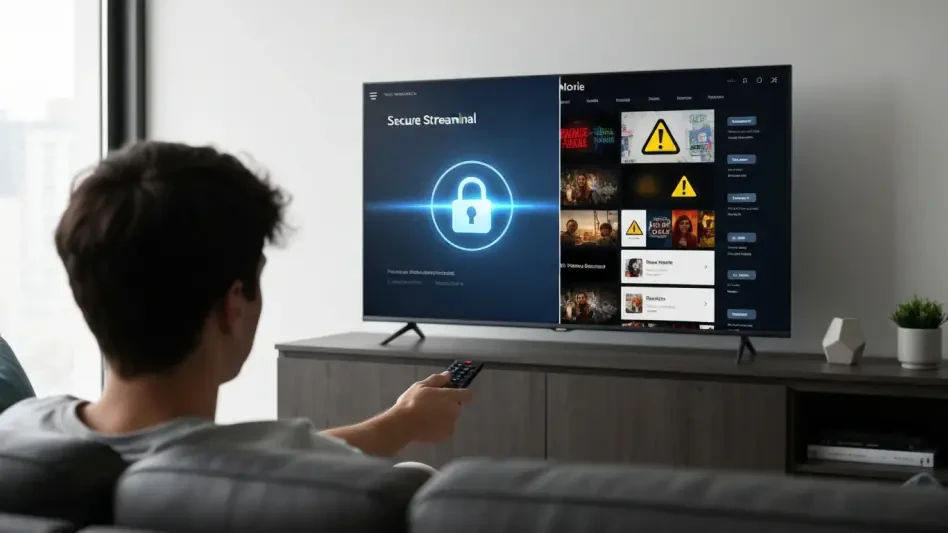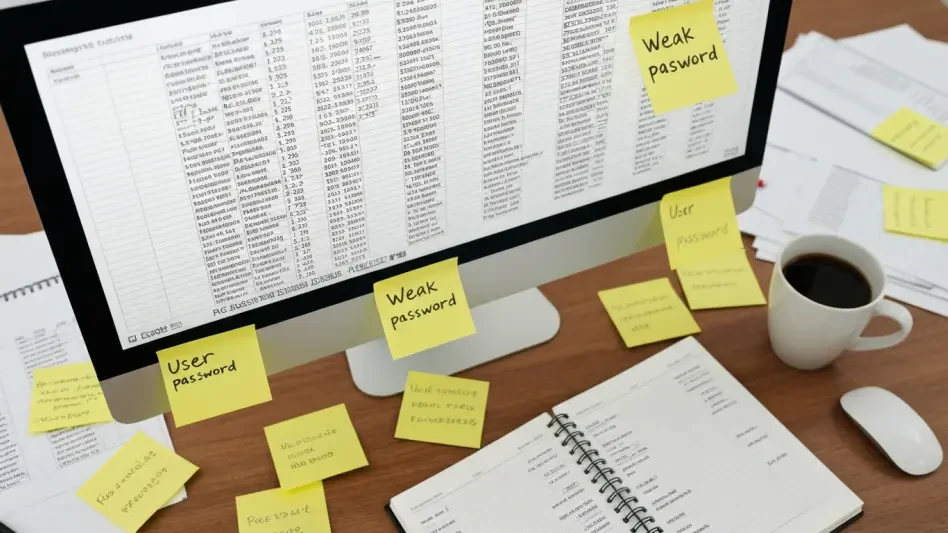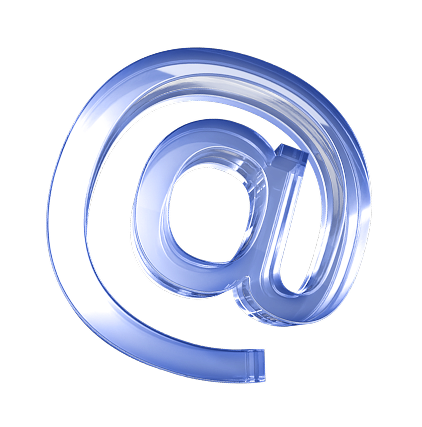In an era where digital security is paramount, the importance of robust passwords cannot be overstated, and tools like Firefox’s built-in password manager offer a convenient way to manage them across multiple platforms. This free feature, seamlessly integrated into the browser, eliminates the need for additional software or extensions, allowing users to store and sync passwords across devices through a Firefox account. However, relying on this tool without understanding its potential pitfalls can leave accounts vulnerable to breaches. Many users unknowingly make critical errors that undermine their online safety, even while using a password manager designed to enhance security. This article delves into common mistakes associated with Firefox’s password manager and provides actionable solutions to address them. By identifying and correcting these oversights, users can ensure their digital defenses are as strong as possible.
1. Storing Weak or Reused Passwords
One of the most significant errors users make with Firefox’s password manager is saving passwords that lack complexity or are reused across multiple sites. If a single website suffers a data breach, identical credentials used elsewhere become an easy target for malicious actors. Hackers often start with common guesses like “password” or “123456789,” making simplistic choices a glaring vulnerability. A strong password should be at least 16 characters long, include special characters, numbers, and a mix of uppercase and lowercase letters. Firefox offers a built-in random password generator that can create secure options when signing up for new accounts, and various online tools provide similar functionality. Adopting these standards is essential to maximize the protection offered by any password manager.
Beyond the creation of strong passwords, users must avoid the temptation to recycle them across different platforms, no matter how convenient it may seem. Even with a password manager in place, the risk of a single compromise affecting multiple accounts remains high if this practice persists. Ensuring each site or service has a unique set of credentials is a fundamental step in safeguarding personal information. Regularly reviewing stored passwords in Firefox to confirm they meet these criteria can prevent potential security lapses. By prioritizing uniqueness and complexity, the foundation of online security becomes significantly more robust, reducing the likelihood of unauthorized access.
2. Ignoring the Strength of Master Passwords
Another critical mistake is neglecting to set a strong primary password for the Firefox password manager or the associated account used for syncing. These passwords act as the gatekeepers to all stored logins, and if either is weak, it jeopardizes the entire vault of credentials. A compromised Firefox account password can grant access to synced data across devices, while a weak primary password fails to secure the browser’s stored logins. To update the account password, open Firefox, click the menu icon (three horizontal lines) in the top-right corner, select the email address, choose “Manage account,” navigate to the Security section, click “Change,” and set a robust new password. This ensures a critical layer of protection.
For the primary password, a similar process applies to bolster security. Users should open Firefox, access the menu icon, select “Passwords,” click the three-dot menu, choose “Options,” and navigate to privacy settings. If no primary password exists, check the box for “Use a Primary Password”; otherwise, select “Change Primary Password,” enter a strong new option, and confirm with “Ok.” Both passwords must adhere to high standards of complexity to prevent unauthorized access. Regularly updating these credentials and ensuring they differ from other logins adds an essential safeguard. Overlooking this aspect can render even the most secure individual passwords ineffective if the master keys are easily guessed or breached.
3. Failing to Create External Backups
A common oversight among users is not backing up passwords outside of Firefox, leaving them at risk of losing access to all stored logins if account access is lost. Since passwords are tied to the Firefox account, forgetting the account password without a recovery plan can result in a complete lockout. To export passwords, click the menu button (three horizontal lines) in the top-right corner, select “Passwords,” access the stored logins page, click the three-dot menu, choose “Export Passwords,” and confirm by clicking “Continue with export.” Save the resulting CSV file in a secure location with a recognizable name for future reference. This simple step provides a safety net against potential disruptions.
Beyond the technical process, understanding the importance of secure storage for these backups is crucial. The exported file contains sensitive information in a readable format, so it must be kept in a protected environment, such as an encrypted drive or a secure cloud service with strong authentication. Losing access to logins can disrupt personal and professional activities, making this precaution vital. Users should periodically update their backup files to reflect any new or changed passwords stored in Firefox. By maintaining an external copy, the risk of being permanently locked out due to unforeseen circumstances, such as a forgotten password or account issue, is significantly minimized, ensuring continuity of access.
4. Sharing Devices Without Safeguards
Using Firefox on shared or public devices without proper precautions is another frequent misstep that can expose stored passwords to others. When a Firefox account is synced on a device used by multiple people—whether for family or work—anyone with access can view, delete, or export saved logins. Accidental overwrites by other users saving their own credentials can also result in loss of access to accounts. To mitigate this, avoid saving new passwords on public computers, such as those in libraries or schools. After using such devices, always log out of the Firefox account and clear browser history, cache, and cookies to prevent lingering access.
Additionally, establishing clear boundaries on shared devices can further reduce risks. If sharing is unavoidable, consider using separate browser profiles or accounts to isolate personal data. Educating others who use the same device about the importance of not tampering with saved logins can prevent unintentional issues. Regularly checking the list of synced devices in the Firefox account settings to ensure no unauthorized access has occurred is also advisable. Taking these steps helps maintain the integrity of stored credentials, even in environments where multiple users interact with the same technology. Prioritizing these precautions ensures that personal security isn’t compromised by communal usage.
5. Neglecting Device-Level Security
Overlooking the importance of securing devices with a passcode or biometric authentication poses a significant threat to Firefox password manager data. Normally, Firefox prompts for device authentication before displaying stored logins, but an unlocked desktop or a phone without a passcode bypasses this safeguard. If a device is left unattended, lost, or stolen, anyone can access the browser and manipulate saved passwords. To prevent this, always enable a strong passcode or biometric security on all devices. Ensuring that computers and phones are locked when not in use is a basic yet effective measure to protect sensitive information.
Beyond setting up these security features, maintaining consistent habits around device protection is equally important. Regularly updating passcodes and checking that biometric systems are functioning correctly can prevent potential vulnerabilities. Users should also be mindful of their surroundings when accessing passwords on mobile devices in public spaces to avoid shoulder surfing. Implementing remote wipe capabilities for lost or stolen devices adds an extra layer of defense, ensuring data isn’t compromised even in worst-case scenarios. By prioritizing device-level security, the risk of unauthorized access to Firefox-stored logins is drastically reduced, reinforcing overall digital safety.
6. Skipping Two-Factor Authentication (2FA)
Failing to enable Two-Factor Authentication (2FA) on a Firefox account and other critical services is a missed opportunity to enhance security. Passwords alone, no matter how strong, can be compromised through data breaches or malware, leaving accounts exposed. 2FA adds a second verification step, significantly reducing the risk of unauthorized access. To set up 2FA for a Firefox account, click the menu icon (three horizontal lines), select the email address, choose “Manage account,” scroll to the Security section, click “Add” next to Two-step authentication, scan the unique QR code with an authentication app, enter the 6-digit code, and click “Continue” to finalize the setup. This process is straightforward yet powerful.
Expanding 2FA to other sensitive accounts, such as banking or email services, further strengthens online defenses. Many platforms now offer this feature, and enabling it wherever possible creates multiple barriers against potential threats. Users should also ensure that the authentication app or method used for 2FA is secure and accessible only to them. Regularly reviewing which accounts have 2FA enabled and updating recovery options ensures that this extra layer of protection remains effective. By integrating 2FA into digital habits, the likelihood of successful cyberattacks diminishes, providing peace of mind in an increasingly complex threat landscape. This step is indispensable for comprehensive security.
7. Underestimating Password Security Importance
A final mistake is underestimating the critical role that password security plays in overall online protection, often overshadowed by concerns about malware or viruses. Passwords remain the first line of defense against cyber threats, and neglecting their management can undo other security efforts. Using Firefox’s free password manager is a step in the right direction, but it must be paired with vigilance in addressing the mistakes outlined above. Regularly updating passwords, monitoring account activity, and staying informed about emerging security practices are essential to maintaining a strong defense. This holistic approach ensures that digital assets are well-protected.
Reflecting on past practices, many users likely realize that overlooking password hygiene led to unnecessary risks. Addressing these gaps by leveraging tools like Firefox’s password manager with proper care proves to be a game-changer for online safety. Moving forward, it’s vital to continue refining security measures by adopting the solutions discussed, such as enabling 2FA and securing devices. Staying proactive about reviewing and enhancing password strategies will help mitigate future threats. By taking these actionable steps, the foundation of digital security is strengthened, ensuring that past oversights become valuable lessons for a safer online presence.