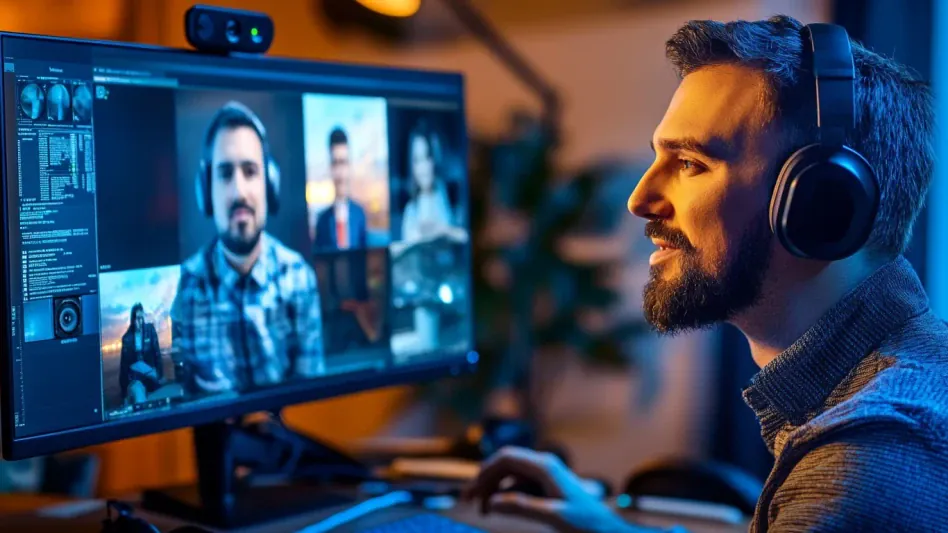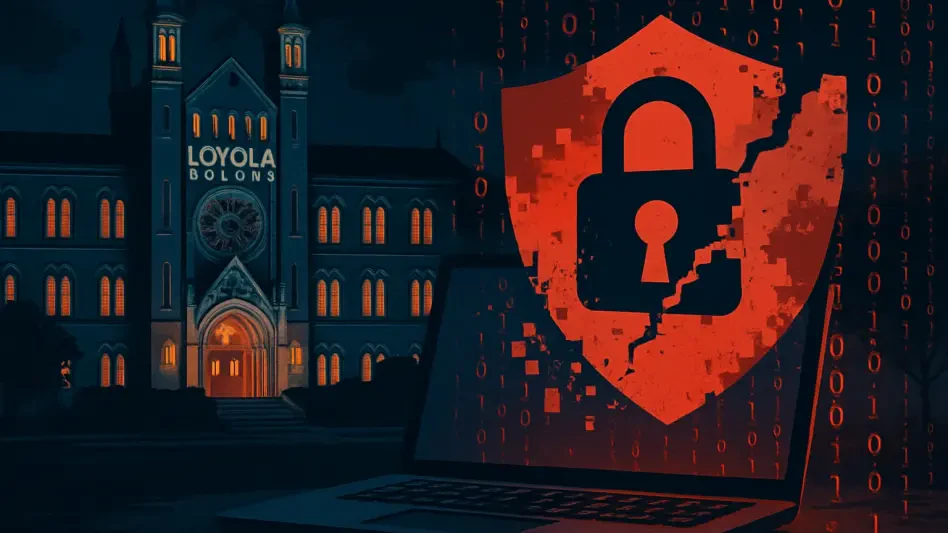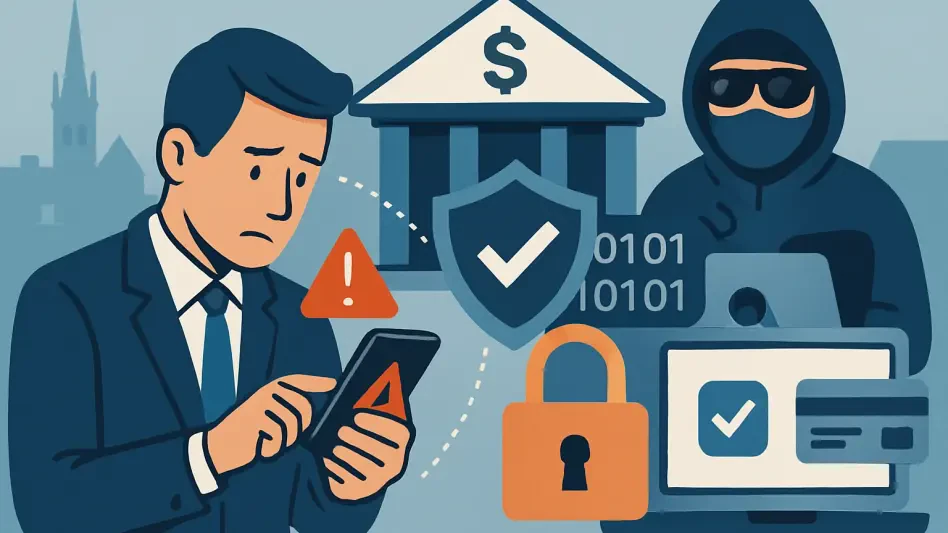Hackers can use your PC webcam to spy on you, tracking and recording your every move, which can result in severe consequences such as blackmail and identity theft. With the rise in cyber threats, it’s crucial to understand how to protect your webcam and ensure your privacy. This guide lists seven proven methods to prevent unauthorized webcam access and protect your privacy effectively.
1. Deactivate the Built-In Webcam on Laptop
While almost every laptop has a built-in webcam, it isn’t used daily by everyone – or even at all. However, just by existing, the webcam is a privacy concern, since malicious actors could potentially access it without your knowledge. If you don’t use the webcam often, you can keep it deactivated when not in use to maximize privacy and minimize the risk of unauthorized access.
The easiest method to achieve this would be to deactivate it using the Windows Device Manager. This makes the webcam inaccessible by Windows and other apps and can easily be turned back on when needed. To start, type “device manager” in Windows Search and open the Device Manager app. Under the Cameras section, right-click on Integrated Webcam and choose Deactivate device. To turn it back on, follow the same process and click on Activate device.
Deactivating the webcam driver ensures that Windows cannot interact with it, thus preventing hackers from accessing it through malicious software. Although some sophisticated malware at the kernel level might reactivate the driver, the chances are minimal. For a more permanent solution, consider disabling the webcam from the BIOS/UEFI. Enter BIOS/UEFI and navigate to the Miscellaneous Peripherals or Integrated Peripherals section, then look for an entry for the camera and deactivate it. Keep in mind that this makes reactivating the webcam more complicated if you need to use it in the future.
2. Review Camera Access Permissions
In most cases, spying happens when malicious software gains access to the camera. Fortunately, Windows keeps a log of all the applications that have permission to access the camera. By regularly reviewing and managing these permissions, you can greatly reduce the chances of webcam spying and ensure that only trusted applications can use the camera.
To evaluate and manage camera permissions, go to Windows Settings and navigate to the Privacy & security section. Click on Camera under the App permissions category. Here, you will find a list of all the apps that require camera access. Make sure to enable access only for trusted apps. For improved security, disable access for even trusted apps that you don’t frequently use. Most apps will prompt you for access when needed, ensuring you maintain control.
It’s crucial to periodically review these permissions to ensure no unauthorized apps have gained access. This will help you stay ahead of any potential security threats and maintain a secure environment for your webcam usage. Regular checks and proper management of camera permissions form the backbone of safeguarding against unauthorized webcam access.
3. Install an Antivirus With Webcam Security
A robust antivirus or anti-malware solution plays a significant role in ensuring webcam privacy. There are many third-party antivirus or anti-malware software solutions available with dedicated webcam security features for enhanced privacy. These programs do not rely solely on user intervention; instead, they utilize advanced algorithms to determine which applications are safe and which are suspicious, effectively managing camera access.
For instance, Avast offers a webcam shield feature that allows trusted applications and prompts users to either allow or block untrusted ones. Similarly, Kaspersky and Bitdefender come equipped with analogous features to manage webcam access, providing an additional layer of protection against potential threats. By preventing unauthorized apps from accessing your camera, these antivirus programs significantly reduce the risk of webcam spying.
Having an antivirus program with webcam security features ensures that your system is continuously monitored for any suspicious activity. This real-time surveillance is essential for maintaining privacy, as it identifies and blocks unauthorized attempts to access the webcam. By incorporating such tools into your cybersecurity strategy, you add a proactive measure that works alongside manual checks and other security protocols.
4. Keep Webcam Drivers Up-to-Date
Keeping up-to-date with the latest drivers is crucial not only for enhanced performance but also for maintaining robust webcam security. Outdated drivers can have vulnerabilities that hackers exploit to gain access to your webcam. Regularly updating your drivers ensures that any security flaws are patched, thereby reducing the chances of your webcam being compromised.
In most situations, using a third-party driver updater tool, such as SDI Origin, can simplify the process of finding the latest drivers for both integrated and external webcams. These tools scan your system and automatically update any outdated drivers, ensuring your webcam operates with the latest security measures in place.
However, for some external webcams, you may need to visit the manufacturer’s website directly to find the latest drivers. Search for your specific webcam model along with the keyword “latest driver” to locate the appropriate update. By downloading and installing the most recent drivers from the manufacturer’s website, you can be confident that your webcam is protected against any known vulnerabilities.
5. Utilize a Physical Webcam Cover
If you don’t trust software to secure your webcam, the best privacy solution to prevent webcam spying is a physical cover. Hackers cannot remove these covers remotely, and they are always visible, providing peace of mind knowing your webcam is physically blocked when not in use. Many laptops and webcams now include built-in covers, such as the Lenovo ThinkPad series with ThinkShutter or the Razer Kiyo Pro.
If your webcam lacks a built-in cover, you can always purchase one separately. Universal webcam covers are slim and compatible with most laptops and webcams. These covers typically have a sliding mechanism, allowing you to easily open and close them as needed. The CloudValley Webcam Cover is an example of an affordable and extremely thin option that provides a reliable physical barrier against unauthorized access.
For a quick and cost-effective solution, opaque tape can be used to cover the lens of the webcam. However, to avoid damaging the lens, place a thin piece of microfiber cloth between the tape and the lens, ensuring the adhesive does not make direct contact. Regardless of the method you choose, using a physical cover remains one of the simplest and most effective ways to ensure your webcam privacy.
6. Watch for Indicators of Webcam Activity
Hackers attempting to spy through a webcam usually aim to keep a low profile to avoid detection. Despite this, there are telltale signs you can watch for to identify potential spying. Being aware of these signs and regularly monitoring your webcam activity can help you catch unauthorized access early and take necessary measures to protect your privacy.
A common sign of unauthorized webcam use is the webcam indicator light. Most webcams feature a light that turns on when the camera is active. If you observe this light on when you are not using the webcam, it indicates that someone might be recording. Additionally, you can check for camera-related processes by opening the Task Manager and typing “camera” in the search bar. Unauthorized processes running when the camera is not in use could indicate potential spying.
Hackers may also need to store recorded footage locally before transferring it, leading to unexpected video or image files on your system. If you find unexplained files from your webcam stored on your PC, it is a strong indication that you might be a victim of spying. These files may be hidden, but you can still locate them in the Media Player library. Be on the lookout for unexpected camera access prompts, especially from unrelated apps or inside your browser, as well as unexplained changes to camera permissions. These could signify malware trying to enable access without your consent.
If any of these signs are observed, it’s essential to run a deep system scan using Windows Defender or another antivirus software to eliminate any potential malware infection. Prompt action can help mitigate the risk and secure your system from further unauthorized access.
7. Protect Your PC From Remote Access Trojans (RAT)
Remote Access Trojans (RAT) are malicious software that allow hackers to control your computer remotely, often including access to your webcam. To protect against RATs, start by ensuring your operating system and all software are patched with the latest security updates. Employing a reliable firewall can also prevent unauthorized remote connections. Lastly, be cautious with email attachments and links from unknown sources, as they are common delivery methods for RATs.
Implementing these strategies will help safeguard your computer against potential threats and maintain your privacy.