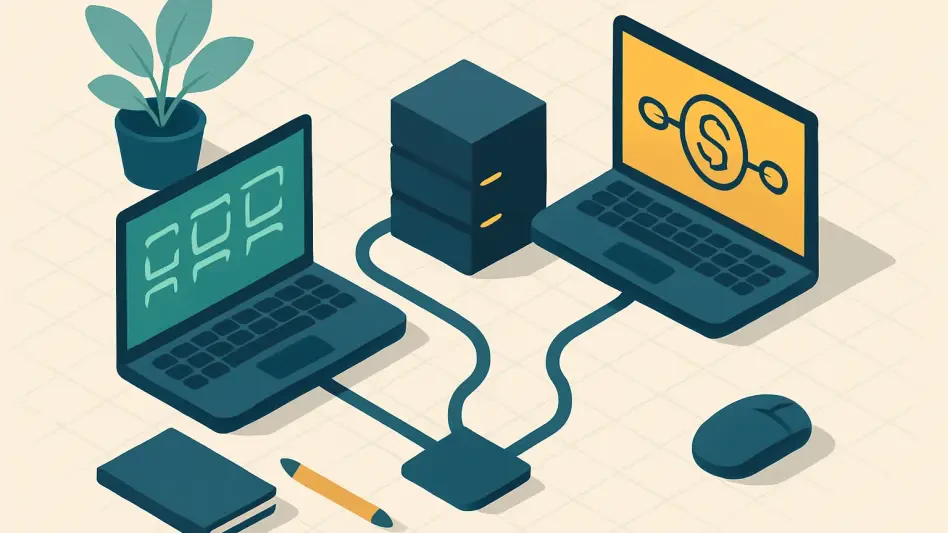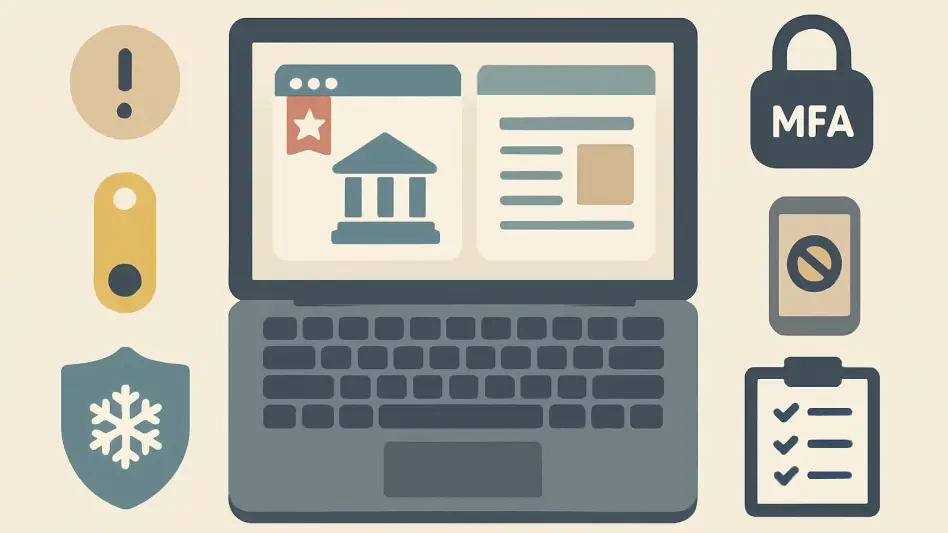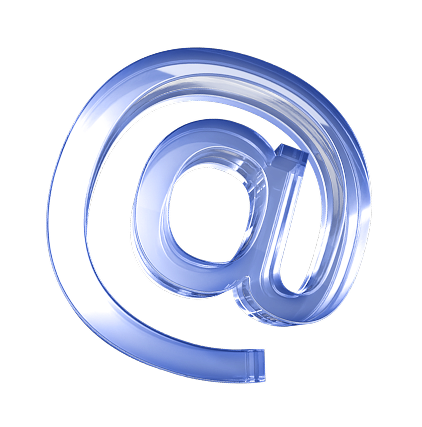In today’s digital age, one of the most severe risks to your Windows PC’s security is remote access malware, such as Remote Access Trojans (RATs) and kernel-level rootkits. These malicious programs allow hackers to covertly control your computer, jeopardizing your personal information and potentially leading to financial loss or identity theft. Recognizing and halting such remote access threats is crucial for safeguarding your system and maintaining your privacy.
1. Indications of Remote Access
Detecting remote access can be challenging due to its silent operation, but there are several telltale signs to be aware of. Unusual mouse or keyboard activity is a significant indicator; if your cursor moves erratically or text appears without your input, it could signal remote control. Even when not in active use, remote access tools might cause the cursor to jump or teleport around the screen. Another critical sign is programs opening and closing independently; for example, a hacker could launch your antivirus software or Command Prompt to manipulate security settings.
In addition to these activities, the creation of new, unknown user profiles can be a clear warning sign. Some hackers create secondary accounts to maintain access even after detection, often disabling user switching to make these accounts less visible. Checking Windows Settings under Accounts for unfamiliar user profiles can reveal such unauthorized changes.
Sudden and unexplained slow performance on your PC is another red flag. Remote control activity consumes significant system resources, causing noticeable performance drops. If you notice unexpected performance issues, particularly if they occur sporadically, remote access could be the culprit. Finally, if Windows Remote Desktop—a feature disabled by default—is enabled without your intervention, it might indicate remote access. Checking this setting in Windows Settings under System -> Remote Desktop can confirm whether it’s been activated suspiciously.
2. Verify Remote Access to Your PC
Confirming that your PC is compromised involves tracking various system activities that might show unauthorized access. The Windows Event Viewer is a powerful tool for this purpose. To start, search for “event viewer” using Windows Search, and open the Event Viewer program. Navigate to Windows Logs -> Security, and filter events by Event ID 4624. This ID corresponds to logon attempts, and you’re specifically looking for Logon Type 10, which indicates remote logons. Additionally, examining Event ID 4778 provides insights into remote session reconnections, helping identify persistent access attempts.
Beyond system logs, monitoring network activity is essential for detecting remote access. Tools like the free version of GlassWire offer a comprehensive way to track network connections. GlassWire not only lists all app connections but also rates them, flagging untrustworthy links. High data usage by unknown applications can indicate remote control, as it relies on continuous data transfer, making it easier to detect.
Another practical approach is inspecting scheduled tasks using the Task Scheduler tool in Windows. Remote access malware often employs scheduled tasks to maintain persistence through reboots and to perform tasks autonomously. To investigate, search for “task scheduler” in Windows Search and open the Task Scheduler app. Navigate to Task Scheduler (Local) -> Task Scheduler Library, and review tasks that appear unfamiliar. Legitimate system tasks usually list Microsoft Corporation as the author, making it easier to spot malicious entries.
3. Terminate Remote Access and Secure Your PC
When confirming remote access to your PC, the first action should be disconnecting from the internet to prevent further damage. This step interrupts the hacker’s connection and buys time to secure the system. Using a different device, reset the passwords for critical accounts, such as email, financial services, and social media, to prevent unauthorized access. Also, back up important data to secure storage.
Running a Microsoft Defender offline scan can help detect and remove advanced malware like rootkits or bootkits that your regular security system may miss. To perform this scan, search for “windows security” in Windows Search, open the Windows Security app, navigate to Virus & threat protection -> Scan options, and choose Microsoft Defender Antivirus (offline scan). Initiating the scan restarts your PC and performs a comprehensive check, identifying hidden threats.
Another essential step is auditing installed programs for suspicious software. In Windows Settings, go to Apps -> Installed apps, and uninstall any applications that are unfamiliar or suspected to be remote access tools, such as TeamViewer, AnyDesk, VNC, or Chrome Remote Desktop. Checking browser extensions for potentially malicious add-ons is also necessary, as they can serve as gateways for remote access.
4. Block Remote Access Ports and Reassess Security Settings
To strengthen your defense, consider blocking common remote access ports in the Windows Defender Firewall. This action prevents incoming remote connections while still allowing you to control other devices if necessary. Search for “windows defender firewall” in Windows Search, open the Windows Defender Firewall with Advanced Security app, and create new rules to block specific ports used by remote access tools.
Select Inbound Rules -> New Rule, then Port -> Next. Choose TCP, and enter the following port numbers:
- 3389 (Windows Remote Desktop)
- 5900 (Virtual Network Computing)
- 5938 (TeamViewer)
- 6568 (AnyDesk)
- 8200 (GoToMyPC)
Complete the setup and ensure that each rule is clearly named for future reference. This procedure significantly reduces the risk of unauthorized remote access by closing off common entry points used by hackers.
If all else fails and the threat persists, a clean installation of Windows may be necessary. This approach is drastic but effective, as it eradicates all data on your PC, including any entrenched malware. Be sure to back up essential files before proceeding. Performing a clean install ensures that your system is free from malicious software, restoring it to a secure state.
Preventive Measures for Long-Term Security
In the modern digital era, the security of your Windows PC faces significant risks due to remote access malware, which includes Remote Access Trojans (RATs) and advanced kernel-level rootkits. These dangerous programs enable hackers to secretly take over your computer, posing a serious threat to your personal information and potentially leading to financial losses or identity theft. Hackers use such malware to monitor your activities, steal sensitive data, and exploit your system for malicious purposes.
Recognizing and preventing these remote access threats is essential to protect your system and maintain your privacy. Installing reputable antivirus software is one vital step in fortifying your PC against these intrusions. Keeping your operating system and all software up to date helps close security loopholes that hackers might exploit. Also, exercising caution with email attachments, downloads, and links can prevent malicious programs from infiltrating your system. By being vigilant and proactive, you can significantly reduce the chances of falling victim to remote access attacks.